Managing Recipient Status
Using an unsubscribe tag in your mailing allows recipients to unsubscribe from your mailings. However, there may be occasions where you need to manually change your recipients' status.
Using the recipients tab, you can:
-
Update the list status of individual recipients.
-
Update the global status of individual recipients.
Update Recipient List Status
- Once logged in, go to theRecipient tab.
- Enter the recipient’s email address into the text box titled Email Address Or Mobile Phone Or Device ID.
- Press the Find Recipients button.
- The Recipients - Search Results page will appear. Select the recipient you wist to manage.
- On the lists tab, locate the desired list and expand the dropdown box.
-
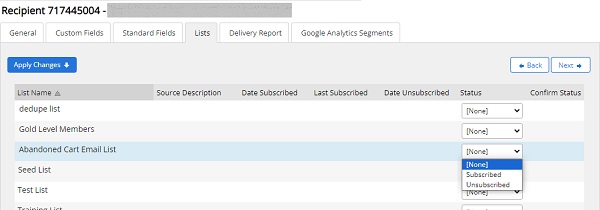
- Set a status from the dropdown menu for each applicable list.
- Press the apply changes button to save your updates.
Update Recipient Global Status
- Once logged in, go to the Recipient tab.
- Enter the recipient’s email address into the text box titled Email Address Or Mobile Phone Or Device ID.
- Press the Find Recipients button.
- Check the checkbox to the left of the Recpient ID.
-
Use the dropdown box next to the Update Global Status button, to select the desired global status.
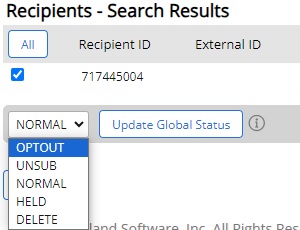
- Press the Update Global Status button.
- A confirmation page will appear. Press the Enter More link to return to the recipient search or exit by selecting any other tab, e.g. navigate to the lists tab..